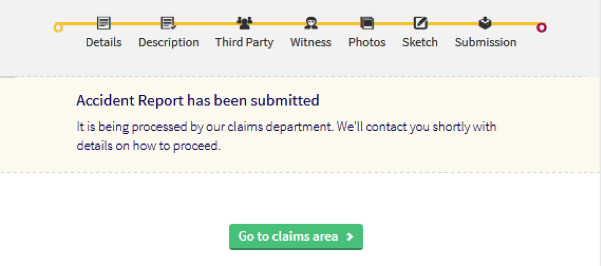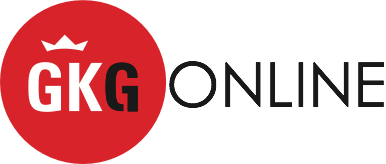Get in contact with us at 1-888-429-5GKG or gkginfo@gkco.com
Making a Claim
CLAIMS – ACCIDENT REPORT
It is important that you share all the details of the incident as you recall them.
We will rely on this information to determine how we proceed with handling your claim; the more information we have the better able we are to manage your claim process quickly and efficiently.
Remember we were not there so we are relying on your report to help us understand what happened.
- Select/Click the CLAIMS tab on the home page
- Enter Accident Details

- Click the ‘Accident Description’ button highlighted in green after the accident details section has been completed
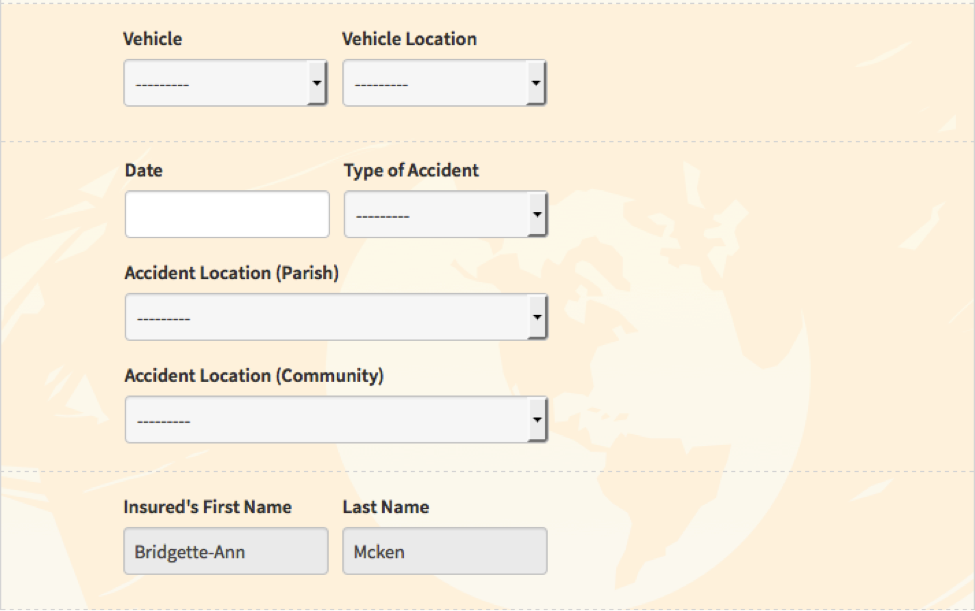
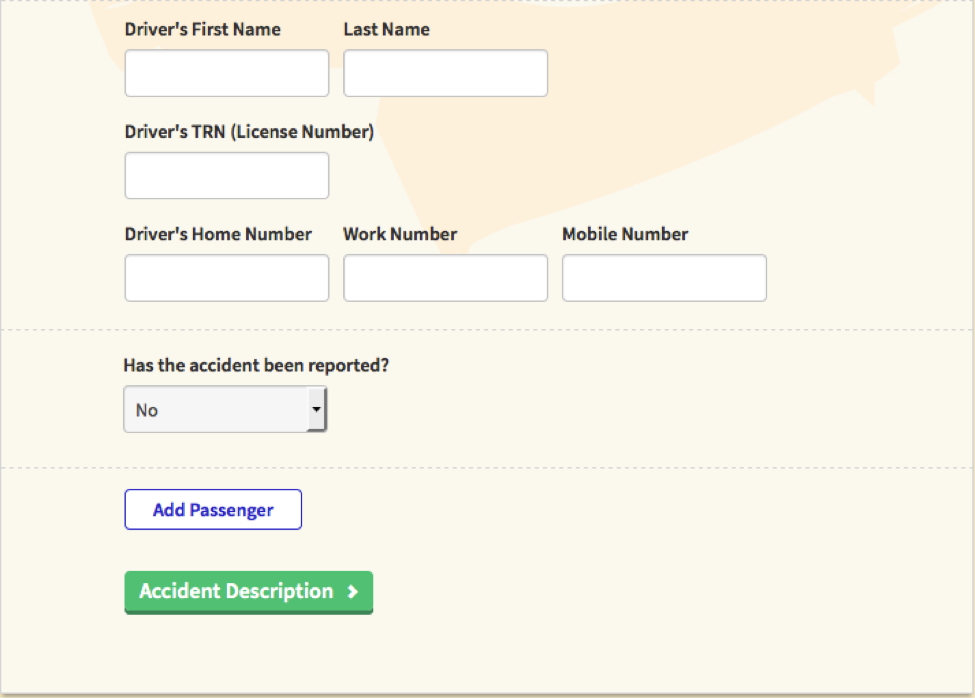
- Describe the events that took place in relation to the accident in the space provided.
- Be as detailed as possible
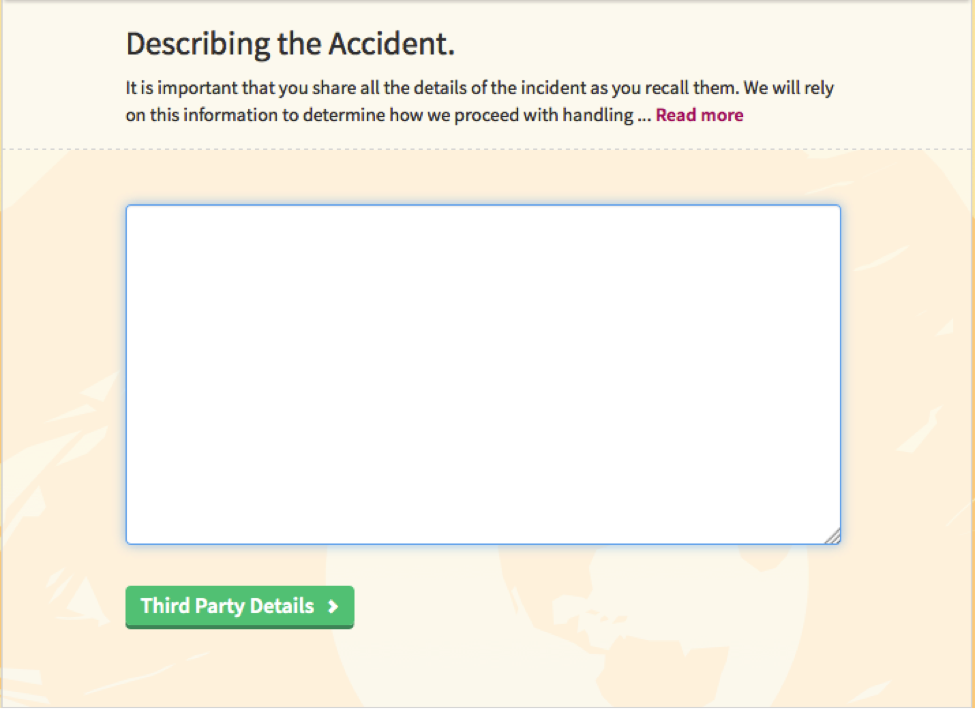
- Click the ‘Third party’ button highlighted in green after the accident description section has been completed
- Add and enter the information for all third parties involved in the accident
- Pedestrian
- Property
- Animal
- Vehicle
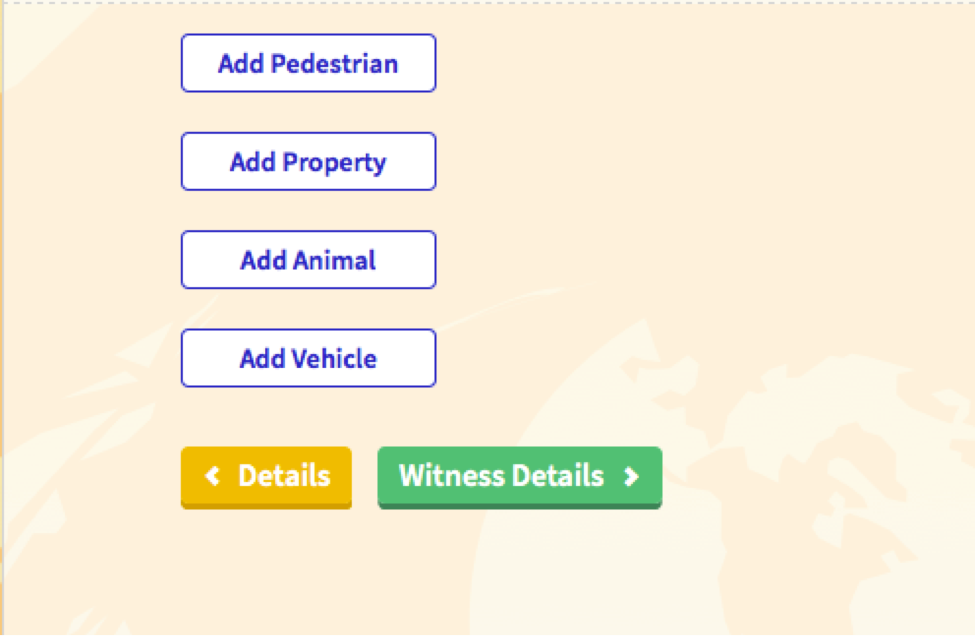
- Click the ‘Witness Details’ button highlighted in green after the Third Party section has been completed
- Add and enter the information for any witnesses to the accident.
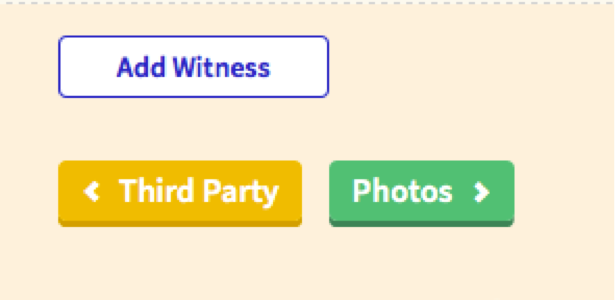
- Click the ‘Photos’ button highlighted in green after the Witness section has been completed
- Upload the photos of the accident by clicking the Browse and Upload buttons. Be sure to include photos of the scene and the damage to all parties involved.
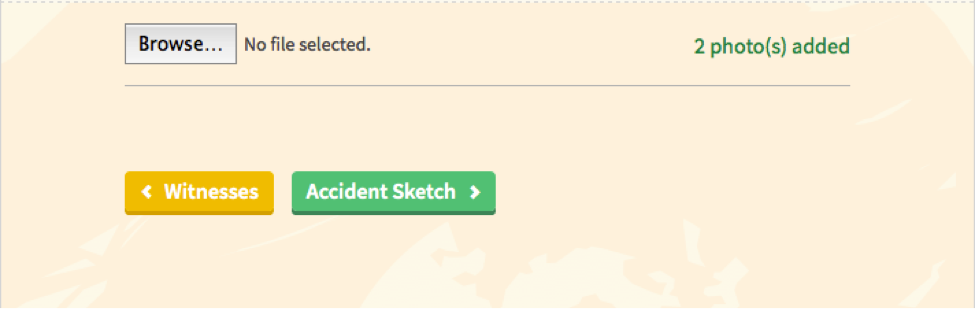
- Click the ‘Accident Sketch’ button highlighted in green after the Accident Photos have been successfully uploaded
- Use the sketch pad with tools provided to create an accident sketch.
- Drag the appropriate icons such as roads and automobiles onto the sketch pad to re-create the accident scene
- Drag unwanted icons to the bottom right corner by the ‘Drag here to remove’ button highlighted in orange
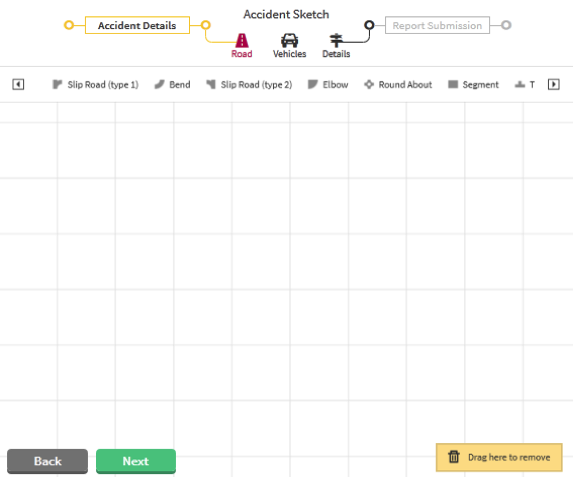

- Click the ‘Next’ button highlighted in green after the Accident Sketch has been successfully created
- If you are satisfied with the information you have provided click the ‘Submit Report’ button highlighted in green to submit the report to our claims team
- The claims department will contact you shortly after with details on how to proceed.